Employees
Employee Overview
Employee information will usually come from an IWMS system of record but can also be created within OSIS itself if needed.
View or Edit an existing Employee
Open the OSIS Admin page (/osis/admin/) and scroll down to the Data Section. Click Employee item, filter by the desired employee type and search for a employee. Select Employee to preview and or edit.
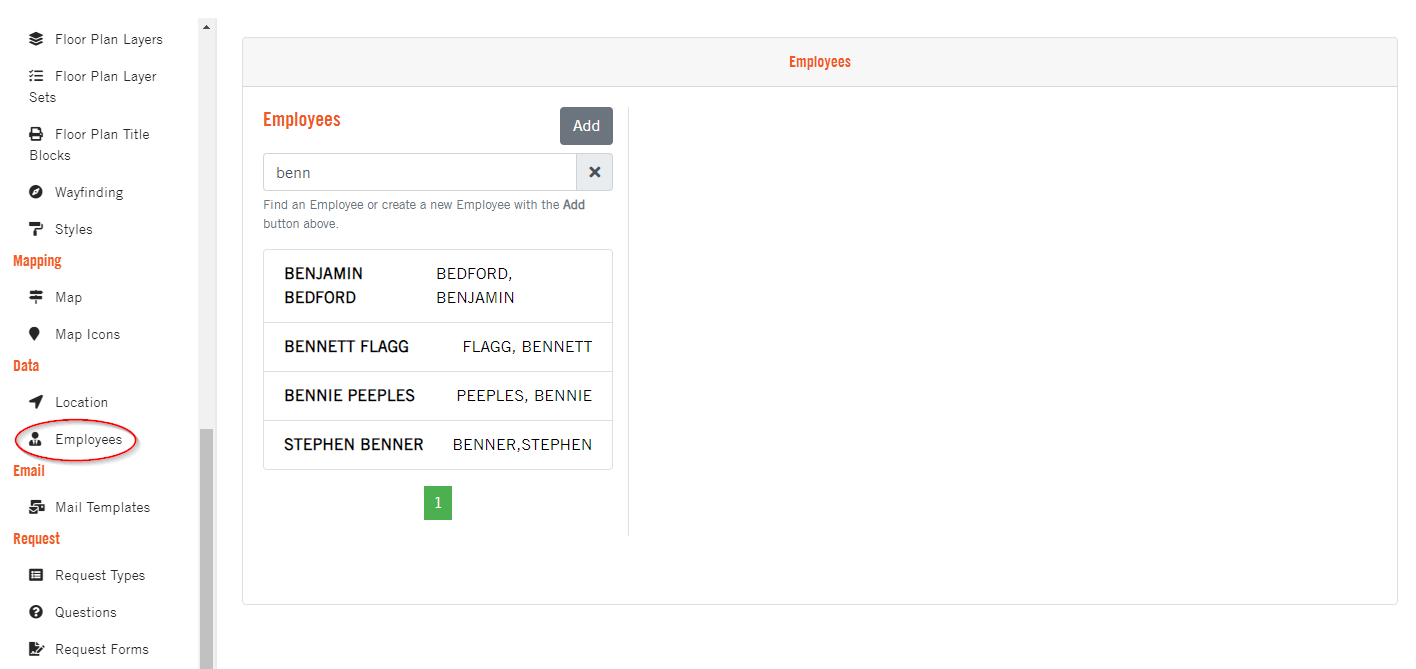
Creating a New Employee
Open the OSIS Admin page (/osis/admin/) and scroll down to the Data Section. Click the Employee item and click Add to open up the create new map form.
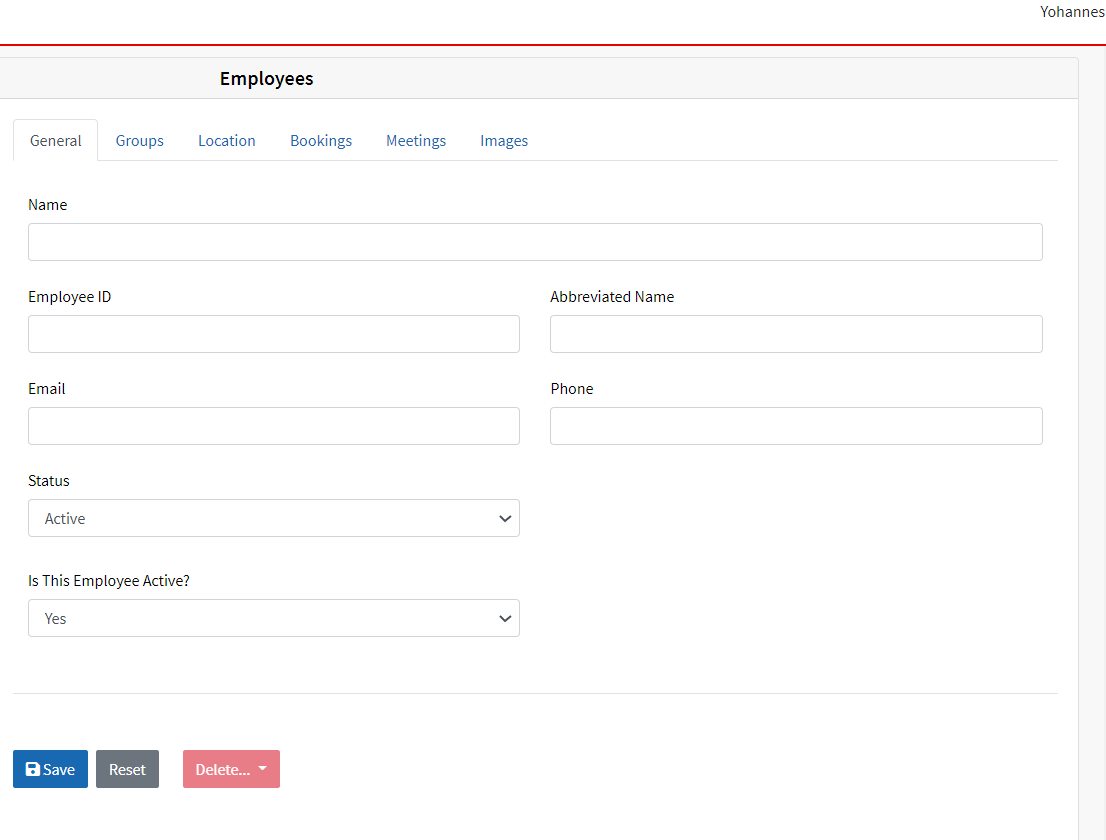
The Employee ID should be something unique to the employee record, as it will be used to identify that record through out OSIS.
The General tab consists of generic details of a employee record.
The Groups tab consists of any Classification or Organization groupings the employee record belongs to.
The Location tab is where you can assign an Employee to a specific location, and see all the Locations the selected Employee is currently assigned to.
The Images tab consists of the images assigned to that record. A user can attach or remove an image for this record here.
Employee Status VS Employee Active
The Employee Status is an organization specific status, this is indicates the Employee status within the organization. Some examples includes Contract, Full Time, Temporary Employee, etc.
Employee Active is a field that specifies whether or not this Employee can be found or is visible within OSIS. This is a YES or NO option.